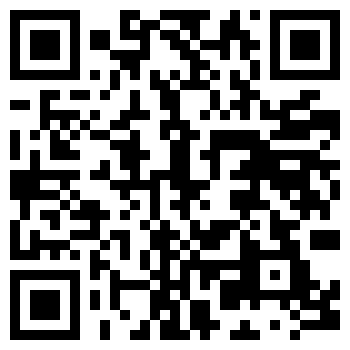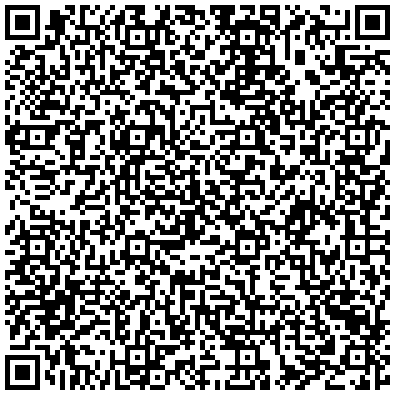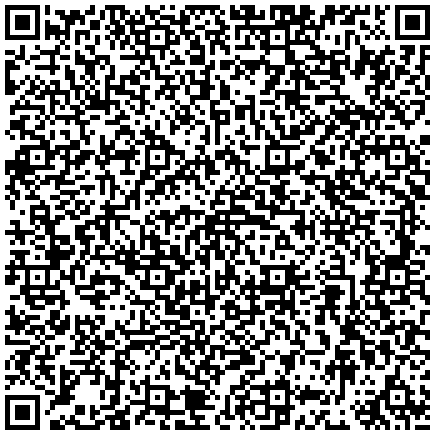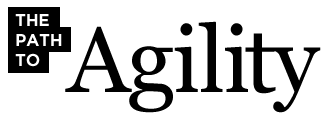|
In Memory of Jim Weirich |
30 Oct 10 | |
In Memory of Jim Weirich:What you see is an archived version of this blog. To directly access the archive click here. 30 Oct 10 QR Code FunAaron Patterson put a QR code into his RubyConf Brazil Presentation. Aaron Patterson Shows the WayAt RubyConf Brazil last week, Aaron Patterson (@tenderlove) posted his contact information as a QR code as a slide in his presentation. How cool is that? I managed to snap a picture of it while it was on the screen and later downloaded a QR scan program for my iPhone to decode it. QR codes are 2D bar codes that can easily be printed. You can encode URLs, phone numbers, SMS messages, or even just plain text in a QR code. Check out Wikipedia for more information. QR Code ExamplesTo get you started, here’s a link to my twitter feed. If you are using the AT&T scanner, just start the program and aim the camera at the graphic below. After a moment, the scanner will automatically detect the QR code and offer to send you to the URL.
Next up, my contact information:
And finally, a little snippet of Ruby code. Does anybody recognized it?
Generating QR CodesI used this generator site to generate the QR codes seen on this page. Give it a try and have some fun! (QR Code is registered trademark of DENSO WAVE INCORPORTATED) | ||
| Why Whyday | 16 Aug 10 | |
|
This next Thursday is Whyday. Celebrate with some outragous coding. What are you doing for Whyday?This next Thursday is designated as Whyday, a day set aside to commemorate all the many wacky contributions of Why the Lucky Stiff to the Ruby community. How do you celebrate WhyDay? The WhyDay web page suggests:
As for me, I have several ideas:
Those are just my ideas. And I reserve the right to change my mind at a moments notice. So, what are you doing for whyday? | ||
| Now Using Pivotal Tracker | 30 Nov 09 | |
|
I’m switching from self-hosting Redmine to using Pivotal Tracker for issue tracking on my Open Source projects. Switching to Pivotal TrackerAfter running Redmine locally for a while, I’ve decided to switch to a hosted issue tracking service. I’ve moved all the open tickets on the onestepback.org Redmine app to my account on Pivotal Tracker. Current Project LinksAll the projects are marked public so you should be able to view the projects (and subscribe to an RSS feed) without actually signing up for anything. Did I miss anything?All the open tickets should be migrated to Pivotal Tracker. If you notice anything missing, let me know. Thanks. | ||
| What Are Metaclasses? | 16 Nov 09 | |
|
I seemed to have accidently started a twitter storm debate on metaclasses in Ruby. Somethings are just are to say in 140 characters. So here’s my take on the issue. Singleton Class / Eigenclass / Metaclass … What?Ruby has this concept of per-class methods. In other words, you can define a method on an object, rather than on its class. Such per-object methods are callable on that object only, and not any other object in the same class. Implementation wise, these per-object methods are defined in an almost invisible class-like object called the “Singleton Class”. The singleton class injects itself into the object’s method lookup list immediately prior to the object’s class. Some people object to the name “singleton class”, complaining that it is easily confused with the singleton pattern from the Gang of Four book. Other suggested names are “Eigenclass” and “Metaclass”. I objected to the use of the name “metaclass” for the singleton class on the grounds that metaclass has a well understood meaning in non-Ruby circles, and that the singleton class is not a metaclass. So, What’s a Metaclass?According to wikipedia:
I get two things out of this: (1) instances of metaclasses are classes, and (2) the metaclass defines the behavior of a class. So Singleton classes aren’t Metaclasses?No, not according to the definition of metaclass. In general, instances of singleton classes are regular objects, not classes. Singleton classes define the behavior of regular objects, not class objects. But Everybody Calls them Metaclasses!I can’t change what everybody calls them. But calling a dog a horse doesn’t make it a horse. I’m just pointing out that the common usage of the term metaclass is contrary to the definition of metaclass used outside the Ruby community. Does Ruby have Metaclasses?Yes … I mean no … well maybe. Is there something that creates classes in Ruby? Yes, the class Class is used to create new classes. (e.g. Class.new). All classes are instances of Class. Is there something that defines the behavior of classes? Yes, any class can have its own behavior by defining singleton methods. The singleton methods go into the singleton class of the class. Ruby doesn’t have a single “thing” that is a full metaclass. The role of a metaclass is split between Class (to create new classes) and singleton classes of classes (to define class specific behavior). So, Singleton Classes Are Metaclasses?You weren’t listening. Not all singleton classes are metaclasses. Only singleton classes of classes are metaclasses. And then only weak, partial metaclasses. Does it Matter What We Call Them?In the long run, probably not. Most people seem happy to (incorrectly) call them metaclasses, and this post is unlikely to change that behavior. Shoot, it seems the Rails team has already immortalized the term. However, if reading this post has helped you understand what real metaclasses are, then it was worthwhile. | ||
| Source Control Made Easy | 23 Oct 09 | |
|
“Have I mentioned today how much git rocks?” — One of my office mates I hear that spontaneous outpouring of appreciation for git about once a day. Usually it is someone in the office who just finished a task that would have been difficult with any of the source control systems we had used previously. Git has really impacted our day to day development process, and that’s the sign of a powerful tool. It wasn’t always like this. I remember when EdgeCase made a rather abrupt switchover from subversion to git. I had only been dabbling with git at the time, but the guys in charge of our code repositories said “Here, this is good stuff. We’re switching … Now.” Let me tell you, it was a little rough for a few days. Eventually we figured it out. Although we love the tool now, the learning curve was a bit steep to climb. About two months ago we were talking in the office about git and how to encourage people to adopt it. We talked abou the need for a gentle introduction to git that quickly gets the user over the learning curve quickly. That gave me the idea for the “Souce Control Made Easy” talk that teaches the concepts behind git by starting from scratch developing the ideas behind git one by one. A Pragmatic Screen CastMike Clark of the Pragmatic Studio contacted me about turning the talk into a screencast that could reach a wider audience than the normal conference-going crowd. I’m happy to say that Source Control Made Easy is now available from the Prags. If you are thinking about adopting git, or have already started using git but are still at the awkward stage, then this screen cast is design for you. The Pragmatic Studio page has a link to a preview of the screen cast. I hope you check it out. | ||
| Using p4merge with Git | 07 Sep 09 | |
|
Git doesn’t come with a merge tool, but will gladly use third party tools… The Git DebateThe reoccurring debate on switching from svn to git is going on again on the Ruby Core mailing list. Amoung the many objections to git is that it doesn’t come with a nice merge tool. Perforce was held up as an example of a tool that does merging right. Although I’m not a big fan of perforce in general, the merge tool in perforce was one of its two redeeming aspects. Now You Can Have Your Cake and Eat it Too!Although it is correct that git doesn’t come with a nice merge tool, it is quite happy to use any merge tool that you have on hand. And since Perforce’s merge tool is available free (from here), you can use p4merge with git. Just add the following to your .gitconfig file in your home directory:
[merge]
summary = true
tool = "p4merge"
[mergetool "p4merge"]
cmd = /PATH/TO/p4merge \
"$PWD/$BASE" \
"$PWD/$LOCAL" \
"$PWD/$REMOTE" \
"$PWD/$MERGED"
keepBackup = false
trustExitCode = false
Now, whenever git complains that a conflict must be resolved, just type: git mergetool When you are done resolving the merge conflicts, save the result from p4merge and then quit the utility. If git has additional files that need conflict resolution, it will restart p4merge with the next file. Enjoy. Interested in (not) Hearing about Git?I’m doing a talk that’s not about git at the Ohio, Indiana, Northern Kentucky PHP Users Group (yes indeed, that acronym is OINK-PUG) on September 17th. Although the talk is explicitly not about git, you will come away from the talk with a much deeper understanding on what goes on behind the curtains with using git. If there are other local groups interested in not hearing about git, feel free to contact me. Update (6/Sep/09)Several people have mentioned that it is not obvious where to get the p4merge tool from the perforce page. Go to the Perforce downloads page and click on the proper platform choice under “The Perforce Visual Client” section. When you download “P4V: The Visual Client”, you will get both the P4V GUI application and the p4merge application. Oops, Another Update (7/Sep/09)I forgot that the shell script that runs p4merge is something you have to create yourself. Here’s mine: #!/bin/sh /Applications/p4merge.app/Contents/Resources/launchp4merge $* | ||
| The Adhearsion Demo From Mountain West Ruby Conf | 18 Mar 09 | |
|
Try Jay’s demo at home. Jay Phillip’s Adhearsion Demo at the Moutain West Ruby ConfJay Phillip’s talk at MWRC attempted to get the audience involved in actually running an Adhearsion demo on their own laptops. Unfortunately, the demo at MWRC was plagued with firewall and network problems, but eventually I was able to get it working. Here are the steps needed. Go ahead, try this at home. It’s a lot of fun. Step 1—Sign up for an Adhearsion account.You will need a skype account to complete the sign-up. After signing up, you should get an email with a link that you need to click before your account is activated. Go ahead and activate the account now. Step 2—Install the Adhearsion GemRun: gem install adhearsion I’m running the 0.8.2 version of the gem. Step 3—Create an Adhearsion projectRun: ahn create project_name Step 4—Enable the SandboxRun: cd project_name ahn enable component sandbox Step 5—Edit Your CredentialsEdit the file: components/sandbox/sandbox.yml and update the username and password you used when you created the Adhearsion account in step 1. Step 6—Create a Dial Plan for the SandboxEdit the dialplan.rb file to contain the following:
adhearsion {
simon_game
}
sandbox {
play "hello-world"
}
The adhearsion section should alread be in the file. You will be adding the sandbox section. Step 7—Star the Adhearsion ServerRun: cd .. ahn start project_nameYou should see: INFO ahn: Adhearsion initialized! Errors at this stage might mean that your adhearsion account isn’t setup properly, you don’t have the right user name and password (in step 5), or that you have firewall issues preventing you from connecting to the Adhearsion server. Step 8—Call The SandboxUsing Skype, call the Skype user named sandbox.adhearsion.com. You should hear a hello world message. Step 9—Change the Dial PlanJust for fun, change the dialplan.rb file to contain:
adhearsion {
simon_game
}
sandbox {
play "hello-world"
play "tt-monkeys"
}
(Add the tt-monkeys line to the sandbox dial plan). Now call the sandbox again (skyping user sandbox.adhearsion.com) to hear the change in the dial plan. Monkeys FTW. More ExamplesHere’s a example of what can be done in a dial plan. I was just goofing around with my dial plan.
adhearsion {
simon_game
}
sandbox {
play "vm-enter-num-to-call"
digits = input 1, :timeout => 10.seconds
case digits
when '1'
play "hello-world"
when '2'
play "tt-monkeys"
when '3'
play "what-are-you-wearing"
when '4'
play 'conf-unmuted'
when '5'
play 'tt-weasels'
when '6'
play "pbx-invalidpark"
when '7'
play "1000", "dollars"
when '8'
play "followme/sorry"
when '9'
simon_game
when '0'
play Time.now
else
play "demo-nomatch"
end
sleep 1
play "demo-thanks"
}
That’s ItThink about what you are doing. You are calling the Adhearsion server and controlling how that remote server responds by the adhearsion program running on your own local box. That is wild. The adhearsion sandbox makes it easy to play around with telephony programming without any investment in the associated hardware. I hope this demo encourages you to give Adhearsion a try. | ||
| You Are Invited | 18 Mar 09 | |
|
All Rails Conf 2009 speakers are invited to a special event. Who?Anyone speaking at RailsConf 2009 When?Sunday, May 3, 4:00PM – 6:00PM Where?Las Vegas Hilton in Pavilion 1 What?Presentations for Presenters. Why?You’ve come all the way to Las Vegas to tell the world about your latest Ruby/Rails project or idea. You want to make sure that you really get your message across. So, how do you do that? The Presentations for Presenters session will give you practical tips for improving your RailsConf presentation. We will cover all aspects of planning, preparing, creating and delivering your talk, so that your unique message will get across to your audience. Plus we will have a lot of fun. Hope to see you there. What do I need to do?Start planning now to attend. Since this session is actually the day before RailsConf officially begins, make sure that your travel plans gets you there in time. | ||
| Presenting for Presenters | 04 Nov 08 | |
|
If you are speaking at RubyConf this year, we have a special opportunity for you. Are You Speaking at RubyConf 2008?If so, congratuations! And have we got a deal for you … Wednesday evening, Nov 5, at 6:00 pm, (that’s the night before the conference) we are inviting all speakers to a special training session. I’m going to be sharing some ideas for putting together and delivering a good presentation. After my talk, Patrick Ewing and Adam Keys are geared up to do some Powerpoint Karaoke with everyone there. I’m not even sure what Powerpoint Karaoke is, but it sounds like fun. I hope to see everyone there. Update (4/Nov/08)I’ve talked to Adam today. He says that Patrick isn’t going to able to make RubyConf this year, but we will be ready to roll with Powerpoint Karaoke anyways. Update (5/Nov/08)It looks like the speakers training will be in the Olympic Room tonight. The Olympic Room is on the same floor as the registration desk. Go to the left past the elevators and turn right down that hall (or ask someone who looks like they know what they are doing). | ||
| Articles are Back! | 10 Oct 08 | |
|
I’ve received a lot of requests for my old articles … The Article Section has been RestoredWhen I changed to my new hosting machine, I moved all my blog posts but didn’t move any of the articles. Of course I intended to move them eventually but never got around to it. A lot of people have been asking for this article or that presentation, or pointing out that a number of old bookmarked links are no longer any good. So due to popular demand the Articles and Presentations section of onestepback.org is now restored. Enjoy | ||
| Welcome to ... |
| Jim Weirich’s archived blog on Ruby, OO, Programming, whatever. |
| Pragmatic Screen Casts ... |
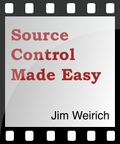 |
| Spoke at |
| Search |
| Articles/Presentations |
|
| Ruby Stuff |
| Ruby Home |
| Cincinnati Users Groups |
| CinJUG Cincinnati RB |
| Blogs and News ... |
| [rss] PragDave [rss] David A. Black [rss] Bruce Eckel [rss] Aggregated Ruby Blogs |
| Powered By... |
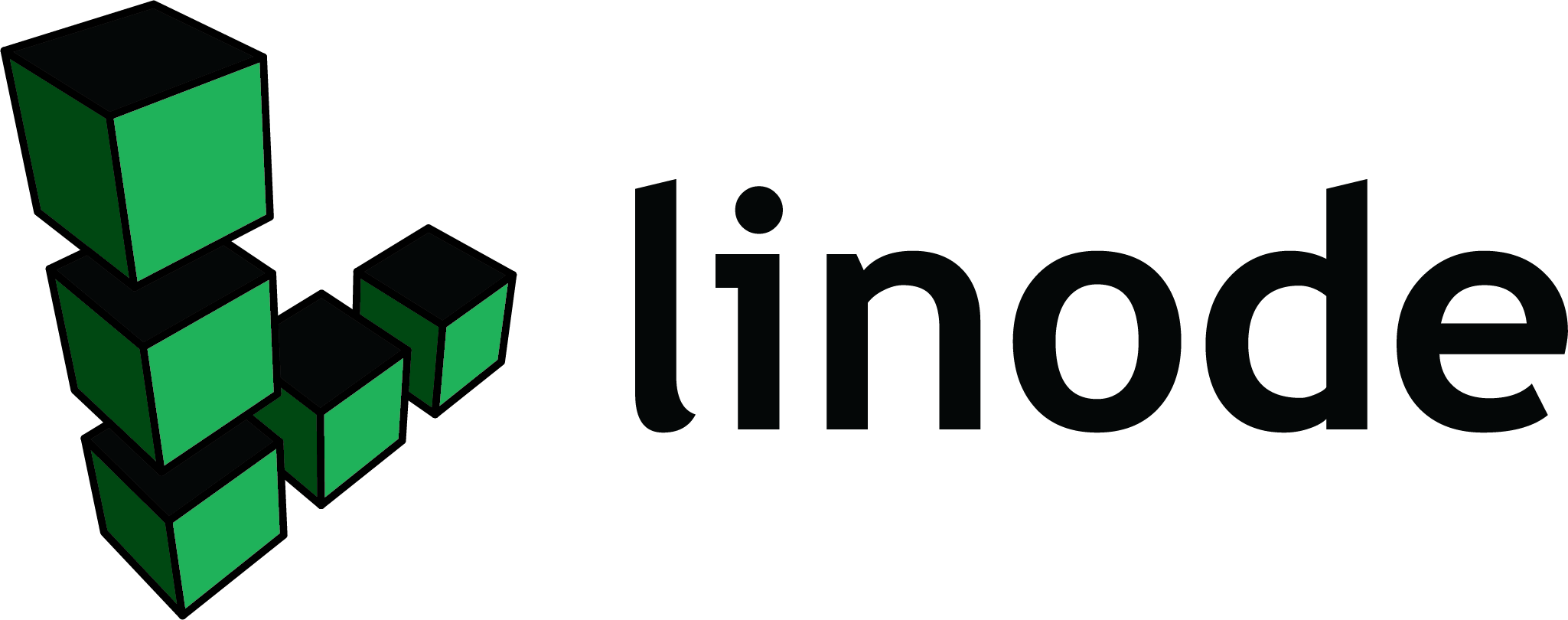  |